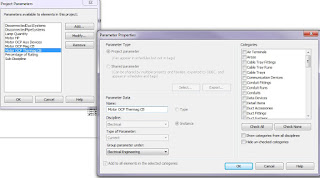 - Create project parameters for anything you want to add to the panel schedule fields first. I used project parameters, but mainly assign the data to electrical circuits or electrical equipment. Our MCC needed to included circuit breaker ratings and horsepower, so I added the parameters first. It's important to note that only electrical circuit parameters can be used in the body of the panel schedule.
- Create project parameters for anything you want to add to the panel schedule fields first. I used project parameters, but mainly assign the data to electrical circuits or electrical equipment. Our MCC needed to included circuit breaker ratings and horsepower, so I added the parameters first. It's important to note that only electrical circuit parameters can be used in the body of the panel schedule.Next, make a duplicate of an out-of-the-box schedules and edit the copy, so you're not messing with the defaults. I needed an MCC schedule, so I copied the switchboard schedule and started from there:
After making a new schedule, use the Edit Templates command on the Manage tab > Settings Panel > Panel Schedule templates tool. Pick your panel - the template editor will open. To edit a column, you either select the column header or a field in the column. This lets you change the parameter to another value, or add additional columns. In this case, I added a column for the overload current protection values and then chose the project parameter for Auxiliary Devices:
That sets the default values for the column and header, which you can click on and edit the text, the alignment and the formatting for the text.
Next up - I'll try to get a post about running calcs in the panel schedule.
Have a great weekend!
David B.


No comments:
Post a Comment