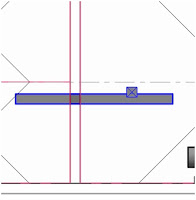Man, I'm actually flustered...I can't say thanks enough to the folks who hung out with me at AU this year. We (and I do mean we) won two awards this year - the top lecture for the Supercharge your Revit MEP session, and the top lab for Revit MEP: Systems? Filters? Layouts? I Need Help!
I've always tried to make the classes informative and fun - but I owe it to my physics/statics professor from college - who really engaged us as students, and made us think. He also took a tough subject, dragged us all over the county and put it all in context. Thanks, Frank - you're the inspiration I've had for years.
But it's the attendees that make the scores. You played along - you got involved in the class, engaged in the conversation, and put up with the technical glitches - and taught me as well. I can't thank you enough - and am even more motivated than before!
For all, have a Merry Christmas and Happy New Year - we'll see you in Vegas next year!
Thanks - David B.
...Dedicated to all things Design and BIM for MEP Engineers...and Architects, too!
Monday, December 19, 2011
Friday, December 9, 2011
I stand CORRECTED - Rise Drop Styles in Revit MEP...
I sometimes get my software packages confused - in my class at AU, I made the comment that you could change the rise drop symbols in Revit MEP...and I was gloriously wrong. I've done in in ACAD MEP, since it's a block, but there's isn't a family or profile anywhere you can edit to change these...so I had to spend a little time figuring out how I would make this work for me.
Revit MEP comes with a variety of different rise drop symbols as their defaults - so they've got most of the range covered:
They've got crosses, slashes, slash and a half, solid fill...but check out the one on the right - they don't have that. I cheated...
I created a detail family that includes a solid fill, and add model lines around the edges so it could be aligned with the geometry in the rise drop symbol. It's not going to update if the duct size changes, but by the time you get to CD's to produce the documents, hopefully you'll know what the duct size will be. This is kind of similar to the pipe cut symbol we found earlier this year - it's not part of the model, and it's manual, but you can use this to get the results you want.
Keep in mind that in order for a rise drop symbol to appear, the duct has to cross to a higher level. Just stopping it doesn't produce the right symbol...so I'm working on a union that has the fill symbol nested in the family. It sort of works, but just like the one I directly use, it doesn't change size if the duct size changes.
Let me know if you want the annotation, and I'll email it to you.
Mmmm....humble pie....tastes a little funky, but when you earn it, you gotta eat it...
thanks - David B.
Revit MEP comes with a variety of different rise drop symbols as their defaults - so they've got most of the range covered:
They've got crosses, slashes, slash and a half, solid fill...but check out the one on the right - they don't have that. I cheated...
I created a detail family that includes a solid fill, and add model lines around the edges so it could be aligned with the geometry in the rise drop symbol. It's not going to update if the duct size changes, but by the time you get to CD's to produce the documents, hopefully you'll know what the duct size will be. This is kind of similar to the pipe cut symbol we found earlier this year - it's not part of the model, and it's manual, but you can use this to get the results you want.
Keep in mind that in order for a rise drop symbol to appear, the duct has to cross to a higher level. Just stopping it doesn't produce the right symbol...so I'm working on a union that has the fill symbol nested in the family. It sort of works, but just like the one I directly use, it doesn't change size if the duct size changes.
Let me know if you want the annotation, and I'll email it to you.
Mmmm....humble pie....tastes a little funky, but when you earn it, you gotta eat it...
thanks - David B.
Back in the Wind - another AU in the CAN!
Ok, I've had a week to recover and get back on east coast time...been a busy week, and haven't been able to post until today, but it's time to put thoughts into bits before they're blown away by age...
I didn't realize how many people came to AU this year until I went to get my t-shirt - and they told me they had already given out 8,000. Total attendance was around 8500 this year, up from the last two - which I think was mainly due to the change of venue (Venetian versus Mandalay? gimma a break!) but also people are starting come back out of their holes to learn something new. The last few years have been tough, and while it's still not back where it needs to be, the business climate is gradually starting to improve.
And you couldn't come away from this year's event without getting a real taste of what's coming in design technology, and see how far we've come in just a short period of time. The cloud, Revit on iPad's, watching half the group carrying around tablets instead of tons of handouts (are we finally moving towards the paperless society?), new technologies for industries such as lighting design...the list can go on forever. I'm even more motivated than before - and worried about keeping up. As a business, we have to continue to become lighter, nimbler and faster than in the pace without losing accuracy - and we still have to make sure we don't chase technology that may not pan out. But after seeing how much the vendors are investing in their own future, especially in the tools the next generation of designer will use, I'm more confident about taking those risks.
An example gets back the simple "phone" and other portable devices we all carry. It's not a phone, but a smaller, powerful computer. IT kept me in contact with emails and text prompts with the home office while I was in between classes (which I actually got to take this year). I watched someone run Revit and Design review on an iPad - and thought about my project manager that took his notebook to a client to show them our Revit model - and now, he can do it on a device that costs half as much, without risking taking the data with him.
From other technologies, I'm still a little skittish about the whole point cloud concept - but as its closer to being able to translate a million points into a single pipe object, then I'll keep watching...for now. But there were lasers everywhere, along with 3D printers producing content much faster and more accurate than the old cardboard and exacto knife days.
But the big thing for me was how many training vendors where at the event. Every one of them offered some form of online training - which is interesting in the fact that our current educational model, especially in universities, which are so bloated and full of themselves, is still lagging in understanding how today's student learns - and how different it is from how my generation learned. (By the way - I'm not talking about all professors - I had ones that were motivating and interesting to listen to - I'm mainly referring to ones that can't seem to get to the point, and make sure you learn what you need.) The fact that a user can take a series of sessions, that gets to the point and doesn't lose itself in a professor's conjecture or opinion, is what gets me excited. In the engineering and architecture world, that's critical - because our buildings and structures depend on us to come up with designs that are less likely to fail - and less costly to design.
And I think this is where, as a design industry, we're scared the most. We look at how technology has improved and streamlined the design process, and we worry about reducing revenue streams. But the true impact is for the forward thinking owner, who can look outside the box, and say "now that I have more time, how can offer more services to offset the changes in the stream, and offer more to my client?"
We have a huge responsibility as designers to educate our clients on the changes technology is bringing. We have to let them know that you can do more with a tablet, walking around a site that tracks where you are and can bring up relevant models of what's underground, behind the walls or above the ceiling, than you could printing out a massive set of drawings, which only represent a static point in the design. We have to educate them that it's OK for us to sit down earlier in the process, look at our models with us, and get a better idea of what's going on sooner rather than later - so we can dramatically reduce the need for major changes later.
And we absolutely must educate them on how they can leverage what we do with technology to save their own clients money and time later - whether it's a taxpayer that wants to get the best design for their local water treatment facility, and have clean water without having to have their children pay for it, or the fast food lover who wants to get their nuggets the same way at every chain - because we can do prototyping and consistent design better than ever. Everyone can benefit, but we've got be able to get outside of our box to do it. The successful learns how to communicate this to their client - and improve their status as the trusted advisor.
So, that's my takeaway from this year. I'm more motivated, more excited and equally nervous about the future - but we're all going to be okay. Thanks to all the attendees that put up with my jokes, video camera and home movies. I hope you caught some of my energy during the classes, and are carrying it back to your firms as well. It's an exciting time to be in the industry - so enjoy it - and have fun!
Have a Merry Christmas!
David B.
I didn't realize how many people came to AU this year until I went to get my t-shirt - and they told me they had already given out 8,000. Total attendance was around 8500 this year, up from the last two - which I think was mainly due to the change of venue (Venetian versus Mandalay? gimma a break!) but also people are starting come back out of their holes to learn something new. The last few years have been tough, and while it's still not back where it needs to be, the business climate is gradually starting to improve.
And you couldn't come away from this year's event without getting a real taste of what's coming in design technology, and see how far we've come in just a short period of time. The cloud, Revit on iPad's, watching half the group carrying around tablets instead of tons of handouts (are we finally moving towards the paperless society?), new technologies for industries such as lighting design...the list can go on forever. I'm even more motivated than before - and worried about keeping up. As a business, we have to continue to become lighter, nimbler and faster than in the pace without losing accuracy - and we still have to make sure we don't chase technology that may not pan out. But after seeing how much the vendors are investing in their own future, especially in the tools the next generation of designer will use, I'm more confident about taking those risks.
An example gets back the simple "phone" and other portable devices we all carry. It's not a phone, but a smaller, powerful computer. IT kept me in contact with emails and text prompts with the home office while I was in between classes (which I actually got to take this year). I watched someone run Revit and Design review on an iPad - and thought about my project manager that took his notebook to a client to show them our Revit model - and now, he can do it on a device that costs half as much, without risking taking the data with him.
From other technologies, I'm still a little skittish about the whole point cloud concept - but as its closer to being able to translate a million points into a single pipe object, then I'll keep watching...for now. But there were lasers everywhere, along with 3D printers producing content much faster and more accurate than the old cardboard and exacto knife days.
But the big thing for me was how many training vendors where at the event. Every one of them offered some form of online training - which is interesting in the fact that our current educational model, especially in universities, which are so bloated and full of themselves, is still lagging in understanding how today's student learns - and how different it is from how my generation learned. (By the way - I'm not talking about all professors - I had ones that were motivating and interesting to listen to - I'm mainly referring to ones that can't seem to get to the point, and make sure you learn what you need.) The fact that a user can take a series of sessions, that gets to the point and doesn't lose itself in a professor's conjecture or opinion, is what gets me excited. In the engineering and architecture world, that's critical - because our buildings and structures depend on us to come up with designs that are less likely to fail - and less costly to design.
And I think this is where, as a design industry, we're scared the most. We look at how technology has improved and streamlined the design process, and we worry about reducing revenue streams. But the true impact is for the forward thinking owner, who can look outside the box, and say "now that I have more time, how can offer more services to offset the changes in the stream, and offer more to my client?"
We have a huge responsibility as designers to educate our clients on the changes technology is bringing. We have to let them know that you can do more with a tablet, walking around a site that tracks where you are and can bring up relevant models of what's underground, behind the walls or above the ceiling, than you could printing out a massive set of drawings, which only represent a static point in the design. We have to educate them that it's OK for us to sit down earlier in the process, look at our models with us, and get a better idea of what's going on sooner rather than later - so we can dramatically reduce the need for major changes later.
And we absolutely must educate them on how they can leverage what we do with technology to save their own clients money and time later - whether it's a taxpayer that wants to get the best design for their local water treatment facility, and have clean water without having to have their children pay for it, or the fast food lover who wants to get their nuggets the same way at every chain - because we can do prototyping and consistent design better than ever. Everyone can benefit, but we've got be able to get outside of our box to do it. The successful learns how to communicate this to their client - and improve their status as the trusted advisor.
So, that's my takeaway from this year. I'm more motivated, more excited and equally nervous about the future - but we're all going to be okay. Thanks to all the attendees that put up with my jokes, video camera and home movies. I hope you caught some of my energy during the classes, and are carrying it back to your firms as well. It's an exciting time to be in the industry - so enjoy it - and have fun!
Have a Merry Christmas!
David B.
Thursday, November 17, 2011
MP2503 Preview - AU Class - Workset Display Options
Since we've all grown up in the fast food nation, sometimes an image is worth 57 words...Revit 2012 includes a new feature we're going to review at AU this year - the workset diplay options. When you're in a view, you can display worksets graphically in your view.
On the view control bar, pick the Workset Display option tool - you can pick from four options:
- Checkout Status
- Owners
- Model Updates
- Worksets
Here's an image that includes the display by workset option:
You can set these options to be any color you want - but Autodesk did such a lovely job picking them out for me...
If you want to see more, squeeze into my class MP2503, Supercharge Your Revit MEP 2012 - and if you can't it'll be available to download after AU is over.
Later - David B.
On the view control bar, pick the Workset Display option tool - you can pick from four options:
- Checkout Status
- Owners
- Model Updates
- Worksets
Here's an image that includes the display by workset option:
You can set these options to be any color you want - but Autodesk did such a lovely job picking them out for me...
If you want to see more, squeeze into my class MP2503, Supercharge Your Revit MEP 2012 - and if you can't it'll be available to download after AU is over.
Later - David B.
Thursday, November 3, 2011
How deep do your Levels go in a Revit MEP model?
Ran into an interesting problem...we're working on a couple of different ways to approach projects - one them involved several buildings that make up a single project. Originally, we have modeled all of the buildings in a single Revit project (yes, they were all small), based on a common coordinate at one building. For specific reasons, we had to break the project up so the buildings were in their own file.
Since the MEP project was already defined with the overall file linked in, and the levels copied and monitored from that file, breaking it down into several pieces created a problem. We also want to keep all of the MEP in a single model, so little things like schedules, panel schedules, electrical circuits, shared process systems, etc. all stay connected together nicely (since we still can't connect to items in linked files without a connector - hint, hint). There's two answers, so here's the easy one first.
Since the individual buildings (4 total) were all placed from a common origin point, all we had to do was create 4 copies of the original master, then open them up and delete anything not related to each specific building - that included levels, walls, views etc.
From this point, we could link each individual model directly into the MEP model - but now we had four links instead of one, and load times suffered. There's also a fear that a novice user could try to move or rotate the buildings to plan north and the original project base point (at which point, my hand would reach out of their monitor and wring their neck).
Here was a different tack - we kept the original composite model and attached all four buildings as linked files (not overlay - attach). Next up - copy monitor the levels from each building into the master. Once this was done, we can just load the master file in the MEP model. The levels that were copied and monitored into the composite can also be copied and monitored into the MEP model , and maintain all of the levels from separate models with one step. Imagine...copied and monitored levels being copied and monitored again...but it works, nice and clean - with all levels in the MEP file still coming from a single source.
I talked about using scope boxes to limit the extents of levels in an elevation or section view, and in this case, it's good idea to do this in the master file, so the levels coming into the MEP model don't stretch all the way across the project.
So - which approach do you think will work better for you?
Later - David B.
Since the MEP project was already defined with the overall file linked in, and the levels copied and monitored from that file, breaking it down into several pieces created a problem. We also want to keep all of the MEP in a single model, so little things like schedules, panel schedules, electrical circuits, shared process systems, etc. all stay connected together nicely (since we still can't connect to items in linked files without a connector - hint, hint). There's two answers, so here's the easy one first.
Since the individual buildings (4 total) were all placed from a common origin point, all we had to do was create 4 copies of the original master, then open them up and delete anything not related to each specific building - that included levels, walls, views etc.
From this point, we could link each individual model directly into the MEP model - but now we had four links instead of one, and load times suffered. There's also a fear that a novice user could try to move or rotate the buildings to plan north and the original project base point (at which point, my hand would reach out of their monitor and wring their neck).
Here was a different tack - we kept the original composite model and attached all four buildings as linked files (not overlay - attach). Next up - copy monitor the levels from each building into the master. Once this was done, we can just load the master file in the MEP model. The levels that were copied and monitored into the composite can also be copied and monitored into the MEP model , and maintain all of the levels from separate models with one step. Imagine...copied and monitored levels being copied and monitored again...but it works, nice and clean - with all levels in the MEP file still coming from a single source.
I talked about using scope boxes to limit the extents of levels in an elevation or section view, and in this case, it's good idea to do this in the master file, so the levels coming into the MEP model don't stretch all the way across the project.
So - which approach do you think will work better for you?
Later - David B.
Monday, October 31, 2011
The Clock for AU 2011 is ticking...
This will be my eighth (I believe) AU...but I'm nowhere close to some of the great instructors and leaders that have made this event the best anywhere for its software.
Shaan Hurley is one of these guys - and he's a great historian, too. A while back, he put together the AutoCAD timeline - now he's add the AU timeline. Check it out:
http://autodesk.blogs.com/between_the_lines/2011/07/autodesk-university-history.html
My first year, I got to be a lab assistant for Matt Dillon and Randy Burnette and caught the bug - the next year, I did my first class on my own, titled Interference? Verify and Analyze This, about checking for interferences in a project. And during the class, I tripped over the legs to the screen - twice...guess I didn't check for that interference first!
This year, I've got three labs - the two on Revit MEP 2012 filled up quickly, so as usual there will be a wait - but there's still a little room in my AutoCAD MEP lab (yes, I still love that product). And the annual tips and tricks class on Revit MEP (Supercharge your Revit MEP 2012) is approaching 200 - so let's get that one over the top!
What was your first year, and what do you remember the most?
Later - David B.
Shaan Hurley is one of these guys - and he's a great historian, too. A while back, he put together the AutoCAD timeline - now he's add the AU timeline. Check it out:
http://autodesk.blogs.com/between_the_lines/2011/07/autodesk-university-history.html
My first year, I got to be a lab assistant for Matt Dillon and Randy Burnette and caught the bug - the next year, I did my first class on my own, titled Interference? Verify and Analyze This, about checking for interferences in a project. And during the class, I tripped over the legs to the screen - twice...guess I didn't check for that interference first!
This year, I've got three labs - the two on Revit MEP 2012 filled up quickly, so as usual there will be a wait - but there's still a little room in my AutoCAD MEP lab (yes, I still love that product). And the annual tips and tricks class on Revit MEP (Supercharge your Revit MEP 2012) is approaching 200 - so let's get that one over the top!
What was your first year, and what do you remember the most?
Later - David B.
Thursday, October 27, 2011
Transitioning to BIM - A Guide for MEP Firms
Autodesk has published a whitepaper, Transitioning to BIM - A Guide for MEP Firms, that was written by Norb Howell and myself - it describes how our implementation has been progressing, and offers suggestions to those that are looking to implement BIM in their firm. Read it when you get the chance, and let me know what you think!
http://images.autodesk.com/adsk/files/transition_to_revit_mep_whitepaper_final.pdf
Thanks to Autodesk for initiating this, and to the entire design team at Gannett Fleming that is making this work everyday.
Later - David B.
http://images.autodesk.com/adsk/files/transition_to_revit_mep_whitepaper_final.pdf
Thanks to Autodesk for initiating this, and to the entire design team at Gannett Fleming that is making this work everyday.
Later - David B.
Tuesday, October 25, 2011
Working in Civil 3D - From Revit to the Site Plan
Brett Settles from Hagermann added a post on the Revit Community blog (you have to sign up to read it) that takes the Revit model the other way (form my previous post). Check out his post here:
http://www.revitcommunity.com/feature_full.php?read=1&cpfeatureid=62530&page=all
Nice!
http://www.revitcommunity.com/feature_full.php?read=1&cpfeatureid=62530&page=all
Nice!
LOONNNNGGGG Datum Levels - Use Scope Boxes to Limit!
We had a problem where we had imported some sites that were pretty spread out - so when my using maximized his levels to 3D extents, they went WAAAAY off in space. After a half hour of stretching the grips, it started to get pretty frustrating, so I did what I should always be doing - go to the Autodesk support discussion groups (support.autodesk.com). I found this solution from Cliff B. Collins, a Registered Architect/BIM Manager at Thalden Boyd Emery Architects in St. Louis, MO .....on the Revit Architecture page...go figure, an MEP guy looking to the architect page for help (thanks and kudos to Cliff, BTW).
He recommending using scope boxes to limit the extents of the datum levels. You'll need to do this in the file that the original levels are placed (in our case, the architectural model) From the view tab, pick the scope box tool:
Next, pick two points in a plan view around the building you want to restrict the levels to:
Once the box is placed, you can stretch and rotate the boundaries as needed. Before you switch to an elevation or section view, you need to make sure the scope box is visible. While it's still selected, go to the properties and pick the Edit tool for Views Visible:
Now we can all play nice - David B.
He recommending using scope boxes to limit the extents of the datum levels. You'll need to do this in the file that the original levels are placed (in our case, the architectural model) From the view tab, pick the scope box tool:
Next, pick two points in a plan view around the building you want to restrict the levels to:
Once the box is placed, you can stretch and rotate the boundaries as needed. Before you switch to an elevation or section view, you need to make sure the scope box is visible. While it's still selected, go to the properties and pick the Edit tool for Views Visible:
Change the elevations from invisible to visible in the view you want to use (I'm picking South - Mech as the override).
Go to that view. You'll see the scope box, and can edit the boundary from here as well. Pick the level you want to pull back to the scope box - when the level is selected, go to Properties, and change to the Scope Box 1 as the extents.
Now the level matches the scope box boundary. This tool comes in handy when you have more than one building on a site, and want to just show the levels relative to the specific structures. If you have more than one structure, name the scope box after the structure so it's clear. When the MEP engineers get your architectural model this way, we'll promise to love you forever...until you ask us to make some other flaky change...
Working with Sites in Revit...and avoiding Pain!
This one's a pain no matter what you do...it's caused by a limit in Revit, which has a 20 mile radius of accuracy away from a project base point. If you are trying to bring in site files, and the site files are defined at their real-world northing/easting coordinates, you have to move the site to Revit. It's not the other way around, so here's what you need to do.
First, if you're in Civil 3D our AutoCAD, make a duplicate of your site model drawing. In the duplicate, turn on, thaw and unlock any layers you want to include or manipulate. We need to have the contours, TIN, surface, existing and proposed structures at the least.
You're not going to rotate the site (we'll take care of this in Revit model by rotating a view). You're also not going to flatten anything - make sure the surface, existing building layouts, etc. are at their 3D elevation (BTW - if you're a plain AutoCAD user, and you're flattening sites to have no elevation, you're not allowed to play in this park).
Second, you're going to have move everything (yes everything) to 0,0 (not 0,0,0). Use a known point - like the corner of a proposed building, corner of a lot, etc. so that the model is within 20 miles of 0,0. That's why you want to open up all the layers - so you don't leave anything stranded, and out in spaces. One of our users adds a location marker that he uses as a reference, so he knows where he's coming from and going to.
Third, if needed, run the export to AutoCAD command from the Civil 3D application menu - this dumbs everything down to 3D models and plines - this converts it to non-Civil 3D objects while maintaining elevation. You only do this if the geometry doesn't come into the model as expected.
Another option is to create a rectangle around your site, and use the AutoCAD trim command to get rid off long linework that runs out into space - you're doing this if you have long lot lines, roadway profiles, etc. Keep it focused on the area of the site you're working on,and keep the model small.
Once you do this, you can use the Link CAD tool to bring in the file as a reference - don't import it, as these still get changed over the course of a project. We're mainly doing this for sites that have more than one structure or building - if they're small, it makes it easier to keep all items relative. It also helps to do your project this way when you have a lot of connecting components in a model, and are running pipe, etc. between the buildings - or connecting power circuits to panels in remote locations.
The CAD file will come in at elevation - so it will help you add your levels at the correct relative elevation to the site.
I'd include images, but since a lot of these projects I'd use are active, I need to refrain...but hopefully this helps you to streamline your workflow.
First, if you're in Civil 3D our AutoCAD, make a duplicate of your site model drawing. In the duplicate, turn on, thaw and unlock any layers you want to include or manipulate. We need to have the contours, TIN, surface, existing and proposed structures at the least.
You're not going to rotate the site (we'll take care of this in Revit model by rotating a view). You're also not going to flatten anything - make sure the surface, existing building layouts, etc. are at their 3D elevation (BTW - if you're a plain AutoCAD user, and you're flattening sites to have no elevation, you're not allowed to play in this park).
Second, you're going to have move everything (yes everything) to 0,0 (not 0,0,0). Use a known point - like the corner of a proposed building, corner of a lot, etc. so that the model is within 20 miles of 0,0. That's why you want to open up all the layers - so you don't leave anything stranded, and out in spaces. One of our users adds a location marker that he uses as a reference, so he knows where he's coming from and going to.
Third, if needed, run the export to AutoCAD command from the Civil 3D application menu - this dumbs everything down to 3D models and plines - this converts it to non-Civil 3D objects while maintaining elevation. You only do this if the geometry doesn't come into the model as expected.
Another option is to create a rectangle around your site, and use the AutoCAD trim command to get rid off long linework that runs out into space - you're doing this if you have long lot lines, roadway profiles, etc. Keep it focused on the area of the site you're working on,and keep the model small.
Once you do this, you can use the Link CAD tool to bring in the file as a reference - don't import it, as these still get changed over the course of a project. We're mainly doing this for sites that have more than one structure or building - if they're small, it makes it easier to keep all items relative. It also helps to do your project this way when you have a lot of connecting components in a model, and are running pipe, etc. between the buildings - or connecting power circuits to panels in remote locations.
The CAD file will come in at elevation - so it will help you add your levels at the correct relative elevation to the site.
I'd include images, but since a lot of these projects I'd use are active, I need to refrain...but hopefully this helps you to streamline your workflow.
Monday, October 17, 2011
Getting to the Penpoint in Revit MEP
Got a call from one of my techs today saying he didn't like the way the architectural and structural backgrounds look in the MEP electrical/mechanical disciplines, when he printed them out.
I love the way the background is already lightened, but occasionally (ok, all the time), I gotta tweak the defaults to keep the higher ups happy. Two ways to do this.
1 - In the Print dialog, go to Setup - change the default for Replace Halftone with thin lines. One note - penweight settings for anything that was set to halftone in the VG dialog were disabled when this option is checked, so expect them to be thin.
2. Leave the print setup options - but go to object styles. Make sure you turn on the option for showing all disciplines - for each architectural or structural object that you want to make thicker, change the lineweight for projection to a heavier pen.
A couple of other plotting tips -
later - David B.
I love the way the background is already lightened, but occasionally (ok, all the time), I gotta tweak the defaults to keep the higher ups happy. Two ways to do this.
1 - In the Print dialog, go to Setup - change the default for Replace Halftone with thin lines. One note - penweight settings for anything that was set to halftone in the VG dialog were disabled when this option is checked, so expect them to be thin.
2. Leave the print setup options - but go to object styles. Make sure you turn on the option for showing all disciplines - for each architectural or structural object that you want to make thicker, change the lineweight for projection to a heavier pen.
A couple of other plotting tips -
- Set the object style display options to coarse in MEP views for architectural objects such as walls - that turns off the patterns.
- Just want to turn off the patterns? Go to the VG settings (I also do this in my view template), under Projection/Surface > Patterns, uncheck Visible for any patterns in the walls - that leaves the boundaries but turns off the hatch.
later - David B.
Tuesday, October 4, 2011
Avoiding Conflicts - Duct and Pipe Routing Tip for Revit MEP
Got a situation where you have ducts or pipe at the same elevation? The fix is easy -
Start by drawing your ducts as a single run:
Add a section and then change to the view:
Use the split command (on the modify panel to break the duct into three pieces (check the delete inner segment option) Note: the program will add a union if the duct type has it included – if it does, delete the unions):
Move the middle section to the elevation you want – and if you want to slope the duct or pipe, stretch the ends back to give yourself a little room:
Right click on the grip on the top duct, and then just draw the duct down to the lower duct – you can draw it at any angle as needed:
Once the layout is done, you can edit by changing the elevation of the flat runs of duct, or use the grips on the fittings to move.
You can add or remove control points, use the grips in the preview to move the connections, etc. as needed – when you’re ready, pick finish:
Start by drawing your ducts as a single run:
Add a section and then change to the view:
Use the split command (on the modify panel to break the duct into three pieces (check the delete inner segment option) Note: the program will add a union if the duct type has it included – if it does, delete the unions):
Move the middle section to the elevation you want – and if you want to slope the duct or pipe, stretch the ends back to give yourself a little room:
Right click on the grip on the top duct, and then just draw the duct down to the lower duct – you can draw it at any angle as needed:
Once the layout is done, you can edit by changing the elevation of the flat runs of duct, or use the grips on the fittings to move.
So the final result is that you avoid a conflict – and it only takes a few seconds in section view to fix.
Side note – if you’re using AutoCAD MEP, you can do the same thing – just make sure you check your duct routing options, and turn off the Automatic Create New Riser at elevation change option, and you can create sloped duct or pipe!
Get routing!
Wednesday, September 21, 2011
Managing panel schedules in a Revit Project
Panel schedules in Revit MEP 2012 are more powerful than before -
- you can tell the circuit table to use either load or current as the value in the table (amps vs. vA);
- you can can now tell the schedule to place as many rows as you have circuits assigned in the general circuit settings;
- you can freeze the size of the row or column so that the schedules are consistent sized when placed on a sheet;
- you can also go to electrical settings and change the general settings for capitalizing the load names.
But here's the part we don't always teach - how do I apply these changes to the panel schedules I already have?
Simple - on the manage tab, choose Panel Schedule Templates, and then pick Manage Templates. On this tab, pick the Apply Templates tab.
All you have to do is pick your template and then pick the schedules you want to apply it to.There's a couple of limits with this - you can only apply template to panels of the same type (i.e., you can't apply a switchboard template to a branch panel template), but you have to do this if you make any changes to a template - since the adjustments are not automatically applied.
So tweak the daylights out of your templates until you get them looking and running the way you want!
later - David B.
- you can tell the circuit table to use either load or current as the value in the table (amps vs. vA);
- you can can now tell the schedule to place as many rows as you have circuits assigned in the general circuit settings;
- you can freeze the size of the row or column so that the schedules are consistent sized when placed on a sheet;
- you can also go to electrical settings and change the general settings for capitalizing the load names.
But here's the part we don't always teach - how do I apply these changes to the panel schedules I already have?
Simple - on the manage tab, choose Panel Schedule Templates, and then pick Manage Templates. On this tab, pick the Apply Templates tab.
All you have to do is pick your template and then pick the schedules you want to apply it to.There's a couple of limits with this - you can only apply template to panels of the same type (i.e., you can't apply a switchboard template to a branch panel template), but you have to do this if you make any changes to a template - since the adjustments are not automatically applied.
So tweak the daylights out of your templates until you get them looking and running the way you want!
later - David B.
Tuesday, September 20, 2011
Jumpy Parts in Revit...
This one comes from Norb and Emy...when you select some parts in Revit (i.e. light fixtures), they shift in different directions. This is a known issue from the Press and Drag tool (located on the view control bar). If this happens, uncheck the Press and Drag option so it's not available.
Autodesk has this as a documented issue, and it just happened here yesterday. Here's the link to the issue -
http://usa.autodesk.com/adsk/servlet/ps/dl/item?siteID=123112&id=14997251&linkID=9243099
Autodesk has this as a documented issue, and it just happened here yesterday. Here's the link to the issue -
http://usa.autodesk.com/adsk/servlet/ps/dl/item?siteID=123112&id=14997251&linkID=9243099
Wednesday, September 14, 2011
SNAP!
Since Greg gets to post his opinions, I thought I'd add my two cents worth...and this opinion does not reflect the views of anyone but myself.
Having a little problem with mice in the garage, so I went out and bought a couple of those snap traps - the ones you put a little peanut butter on. I've used them in the past, they're pretty quick...and this morning, I got my first one in 15 minutes...before anyone complains, I've fed them well (the boys left a couple of bags of deer corn in the garage they bought this summer...now they have a mess to clean up), and this was the most humane way to get rid of them (no matter how much I pleaded, and reasoned with them, they wouldn't move to the neighbor's house).
And it got me thinking, I need a super-size trap for some old school, 2D CAD users, managers, engineers, etc. It's the only humane thing to do at some point...
AutoCAD is much faster than Revit or AutoCAD MEP...
SNAP!
You can't draft in Revit...
SNAP!
I can write a lisp routine to do the same thing as Revit...
(start with Windows 2000 workstation)...SNAP!
I can't produce good construction document set with Revit...
(bait with a set of Kohinoor pens) SNAP!
Revit's too hard to learn...
(Leave a trail of floppy disks to the trap)...SNAP!
Ooooh....look...AutoCAD on a MAC!
SNAPSNAPSNAPSNAPSNAP...
Now, if someone can model this up in Inventor, I'll put it in one of my labs for AU this year...
SNAP!
later - dab
Having a little problem with mice in the garage, so I went out and bought a couple of those snap traps - the ones you put a little peanut butter on. I've used them in the past, they're pretty quick...and this morning, I got my first one in 15 minutes...before anyone complains, I've fed them well (the boys left a couple of bags of deer corn in the garage they bought this summer...now they have a mess to clean up), and this was the most humane way to get rid of them (no matter how much I pleaded, and reasoned with them, they wouldn't move to the neighbor's house).
And it got me thinking, I need a super-size trap for some old school, 2D CAD users, managers, engineers, etc. It's the only humane thing to do at some point...
AutoCAD is much faster than Revit or AutoCAD MEP...
SNAP!
You can't draft in Revit...
SNAP!
I can write a lisp routine to do the same thing as Revit...
(start with Windows 2000 workstation)...SNAP!
I can't produce good construction document set with Revit...
(bait with a set of Kohinoor pens) SNAP!
Revit's too hard to learn...
(Leave a trail of floppy disks to the trap)...SNAP!
Ooooh....look...AutoCAD on a MAC!
SNAPSNAPSNAPSNAPSNAP...
Now, if someone can model this up in Inventor, I'll put it in one of my labs for AU this year...
SNAP!
later - dab
Tuesday, September 13, 2011
Duct Connections - In or Out?
I had made a couple of duct mounted exhaust grills that I could attach to a duct tap...thinking logically, I told the airflow direction on the connector that it was "in" instead of "out", since the exhaust system pulls in air instead of distributing it. After placing the part in a project in RMEP 2011, I discovered I could not connect it to a system...it would show up under the default exhaust system, but would never let me define an exhaust system. After several head scratching attempts that served only to contributing to my bald spot, I changed the connector back to "out"...reloaded the family, and "voila" - I can create the exhaust system.
One more note - when I tried to add my Loren Cook fan to the system it wouldn't let me - until I changed the connector to Bidirectional (an extra option that's available with duct connectors in equipment, but not in air terminals).
Check 'em both...
Hope you haven't run across this...but the logic defies me...
later - David B.
One more note - when I tried to add my Loren Cook fan to the system it wouldn't let me - until I changed the connector to Bidirectional (an extra option that's available with duct connectors in equipment, but not in air terminals).
Check 'em both...
Hope you haven't run across this...but the logic defies me...
later - David B.
Thursday, September 8, 2011
Using Frogs for Design?
Got my ASHRAE email newsletter, and saw where GE has made an investment in a design and construction firm called Project Frog...they using something (not sure what) to create sustainable designs with little to no waste, to design high efficiency structures.
I'd love to know what they're doing and using to define the designs - the site claims it's using parametric design tools...check it out:
http://www.projectfrog.com/systems/technology/
If you still think 2D is the way to go, this is another example of how improvements in technology such as BIM can streamline and improve the design process...
later - David B.
I'd love to know what they're doing and using to define the designs - the site claims it's using parametric design tools...check it out:
http://www.projectfrog.com/systems/technology/
If you still think 2D is the way to go, this is another example of how improvements in technology such as BIM can streamline and improve the design process...
later - David B.
Thursday, September 1, 2011
Getting Aligned in Revit MEP
As I'm starting to get ready for AU, I'm practicing my family creation for fittings, etc. and came across a really helpful tip - did you know you can use the Align command to extend a line, pipe, duct, etc. to another reference plane or object and then lock it to that plane?
This works great when you're making families that need to have a reference line locked perpendicular to a reference plane, or a pipe to a wall face, etc.
Start by picking the align command - then pick the reference plane you want the line or pipe to extend to:
Next, pick the end of the line or pipe - you'll see a point appear, so pick it -
When the line or pipe is extended, pick the lock icon - this pins the endpoint of the line or element to that reference plane.
So you can use align for more than just parallel geometry - try it out!
thanks - David B.
This works great when you're making families that need to have a reference line locked perpendicular to a reference plane, or a pipe to a wall face, etc.
Start by picking the align command - then pick the reference plane you want the line or pipe to extend to:
Next, pick the end of the line or pipe - you'll see a point appear, so pick it -
When the line or pipe is extended, pick the lock icon - this pins the endpoint of the line or element to that reference plane.
So you can use align for more than just parallel geometry - try it out!
thanks - David B.
Tuesday, August 30, 2011
I'm all a-Twitter..
Just started using a Twitter feed, with AU approaching...you can follow me by looking up #dabutts7...
I'm all registered for AU 2011 - can't wait to see everyone there!
later - dab
I'm all registered for AU 2011 - can't wait to see everyone there!
later - dab
Tuesday, July 19, 2011
Coming soon...AutoCAD MEP 2012 virtual training on CADLearning
Just wrapped up some consulting work with 4D Technologies and Matt Murphy's group - I helped them with the AutoCAD MEP 2012 tutorial series. A lot of after hours and weekend work, but I think you guys will really like it. The lesson includes about 12 hours of material, from fundamentals to advanced topics, including project navigator for MEP, schematics, modeling MEP systems, creating custom content and more.
Keep an eye on the CADLearning website - the sessions will be posted soon. For more details, go to http://www.cadlearning.com/.
They have packages for individuals and businesses - so check them out!
later - David B.
Keep an eye on the CADLearning website - the sessions will be posted soon. For more details, go to http://www.cadlearning.com/.
They have packages for individuals and businesses - so check them out!
later - David B.
Thursday, July 7, 2011
AU...2011...He's back....
Batter up - it's time to start working on AU 2011. Got 4 classes this year:
Class ID: MP2503
Title: Supercharge your Revit MEP 2012
Type: Lecture
Class ID: MP2531-L
Title: Revit MEP - Fast Families for Engineers
Type: Hands-On Lab
Class ID: MP3724-L
Title: HVAC in AutoCAD MEP - New and Improved
Type: Hands-On Lab
Class ID: MP3726-L
Title: Revit MEP - Systems? Filters? Layouts? I Need Help!
Type: Hands-On Lab
I had to do the tips and tricks things again - working on some new ways to do the templates...and the labs were based on areas that were constant issues we cam across in our firm. So, hopefully, these will help you in these areas, too.
And we're back at the Venetian - so I'll see you in Vegas!
Class ID: MP2503
Title: Supercharge your Revit MEP 2012
Type: Lecture
Class ID: MP2531-L
Title: Revit MEP - Fast Families for Engineers
Type: Hands-On Lab
Class ID: MP3724-L
Title: HVAC in AutoCAD MEP - New and Improved
Type: Hands-On Lab
Class ID: MP3726-L
Title: Revit MEP - Systems? Filters? Layouts? I Need Help!
Type: Hands-On Lab
I had to do the tips and tricks things again - working on some new ways to do the templates...and the labs were based on areas that were constant issues we cam across in our firm. So, hopefully, these will help you in these areas, too.
And we're back at the Venetian - so I'll see you in Vegas!
Shared Parameters - I learn something new every day...
Ever have this happen - you create a shared parameter, such as voltage for an electrical connector that you want to include in a schedule...then you add it to a family. Then, somewhere else, you wind up creating another shared parameter for the same value. In the scheduling dialog, you wind up with more than one parameter with the same name...in my case, I had 3 voltage parameters - but who knew which was the right one?
Here's a little secret about the shared parameters (thanks, Norb, for reminding me). It's not the name of the parameter that Revit remembers, but the GUID number:
*PARAM GUID NAME DATATYPE DATACATEGORY GROUP VISIBLE
PARAM 36abb100-7229-462d-afc8-9b0148c51bb6 Panel Source TEXT 11 1
PARAM 43632901-7736-4250-a30e-4af2329dbc2c Boiler EWT NUMBER 19 1
So, everytime you make a new parameter - they each have a unique identifier. If you're not working from the same shared parameters file, you could wind up with duplicates. Make sure you clearly define what you're going to use - for example, our new MEP shared parameters file only has values that are actually used in schedules...and common ones such as electrical load values - voltage, phase, apparent load - that are used by more than one schedule, are only created once.
So if you ever get one that shows up more than once, this is why...
Data's the truth...nyuk, nyuk, nyuk...
later - David B.
Here's a little secret about the shared parameters (thanks, Norb, for reminding me). It's not the name of the parameter that Revit remembers, but the GUID number:
*PARAM GUID NAME DATATYPE DATACATEGORY GROUP VISIBLE
PARAM 36abb100-7229-462d-afc8-9b0148c51bb6 Panel Source TEXT 11 1
PARAM 43632901-7736-4250-a30e-4af2329dbc2c Boiler EWT NUMBER 19 1
So, everytime you make a new parameter - they each have a unique identifier. If you're not working from the same shared parameters file, you could wind up with duplicates. Make sure you clearly define what you're going to use - for example, our new MEP shared parameters file only has values that are actually used in schedules...and common ones such as electrical load values - voltage, phase, apparent load - that are used by more than one schedule, are only created once.
So if you ever get one that shows up more than once, this is why...
Data's the truth...nyuk, nyuk, nyuk...
later - David B.
Make sure you do it this way - Editing pipe libraries
This is short and sweet...but I've been editing a lot of piping libraries lately...make sure you follow these steps:
- Select existing fittings that match desired parts - creating from scratch is not only painful, but foolish..for my buttweld pipe, I started from standard and went forward from there...
- Make a copy of the fittings you need to a new location - preferably, where you plan on storing these when they're added to a project or template.
- Select Corresponding Lookup tables - edit the fittings family to see what the referenced lookup table is - then make a copy.
- Rename Tables to match your standard - don't use the same names, especially if you're editing the values.
- Edit tables for correct sizes (again -review each fitting family and determine what dimensional parameters correspond with the correct ##values##).
- After editing, copy the Tables to default pipe lookup table location.
- Next, edit fitting to correctly located the lookup table (this must be in the final location – otherwise, the table may not find the correct file)
- Copy edited fittings to shared location, or load into your template.
- Create a test project, and define the pipe types, setting the fittings.
- Verify the pipe size material used matches the standard used to define the fittings, so OD, flange diameter, etc. match - don't forget about this, it's stored under the Mechanical Settings, under pipe sizes - we use the ones we purchased from CADworks, with some modifications to add pipe sizes.
- Flex/Test fittings and pipe types to make sure they work right!
I've tried this both ways - making from scratch, and working from copies - and it's a heck of a lot easier to work from the copy.
Now - go make those pipes right!
Wednesday, June 22, 2011
Electrical parameters - what's your preference?
So I'm doing a little tweaking on our templates, and wanted to ask the question - what's your preference for assigning voltage/phase and load?
Right now, we're doing it by taking the voltage connection in a family, and setting it equal to a shared parameter named voltage. This makes the parameter editable on the type or instance properties (based on what option you select when you define the parameter).
I was thinking about making this a project parameter instead - that way, all schedules that need voltage in a schedule could already be defined, so when the part is added, you shouldn't have to edit the family for it to be available.
The question is, who's tried this out - and does it work any better than the shared parameter method?
The reason for asking is that we're getting multiple parameters showing up named voltage (with identical properties) when we go to create the schedule. We wind up adding all of them, then picking the one that actually shows the correct values, then removing the wrong ones from the schedule.
Thoughts?
Right now, we're doing it by taking the voltage connection in a family, and setting it equal to a shared parameter named voltage. This makes the parameter editable on the type or instance properties (based on what option you select when you define the parameter).
I was thinking about making this a project parameter instead - that way, all schedules that need voltage in a schedule could already be defined, so when the part is added, you shouldn't have to edit the family for it to be available.
The question is, who's tried this out - and does it work any better than the shared parameter method?
The reason for asking is that we're getting multiple parameters showing up named voltage (with identical properties) when we go to create the schedule. We wind up adding all of them, then picking the one that actually shows the correct values, then removing the wrong ones from the schedule.
Thoughts?
Wednesday, June 15, 2011
Update on the MCC's and panel schedules in Revit MEP -
First up - thanks to David May at Eaton, and Martin Schmid at Autodesk for their help on this item...sometimes having extra eyes helps you to change perspective.
So how do you work with an MCC, and create a panel schedule? My confusion started by using the out-of-the-box MCC components, which represent groups of sections in one part of an MCC. We had been trying to figure out how to tie all of these to one panel schedule, but weren't getting it right - so we asked for help.
The problem was my approach - in a water treatment plant, you can have a wide variety of motors and values that are hooked up to a single MCC - so the right solution is to treat the MCC as one panel, and ignore the sections. Our buddies at Eaton provided us with a Revit family for each MCC, once we used their BID Manager tool (http://www.eaton.com/EGDRCUS/US/OrderManagement/BidManager/index.htm) to layout how the components would be connected - then they built the MCC's for us and sent back the model (to which we added our own conduit surface connectors, to run the conduit out to the main sections). All we needed to do from this point was connect the motors to these panels so the load was tracked, and associated with the correct sections. We're also working on from-to parameters for the conduit runs as well, and I'm looking into how we can create this association automatically.
One other important note - with VFD controls on some motors (like pumps) the VFD acts as a panel - so you need to go through the VFD to the MCC to make sure it's circuited corrrectly.
The next part I'm working on is using the Revit DBLink feature to associate data from their exported MDB file that was provided with the panel - so that over current protection, circuit breaker, and other additional data we might include in the panel schedule for each section can be associated back to the MCC. I'll make another post when we get this worked out...
I may be a little slow, but I'm getting there with a lot of help from friends...
thanks - David B.
So how do you work with an MCC, and create a panel schedule? My confusion started by using the out-of-the-box MCC components, which represent groups of sections in one part of an MCC. We had been trying to figure out how to tie all of these to one panel schedule, but weren't getting it right - so we asked for help.
The problem was my approach - in a water treatment plant, you can have a wide variety of motors and values that are hooked up to a single MCC - so the right solution is to treat the MCC as one panel, and ignore the sections. Our buddies at Eaton provided us with a Revit family for each MCC, once we used their BID Manager tool (http://www.eaton.com/EGDRCUS/US/OrderManagement/BidManager/index.htm) to layout how the components would be connected - then they built the MCC's for us and sent back the model (to which we added our own conduit surface connectors, to run the conduit out to the main sections). All we needed to do from this point was connect the motors to these panels so the load was tracked, and associated with the correct sections. We're also working on from-to parameters for the conduit runs as well, and I'm looking into how we can create this association automatically.
One other important note - with VFD controls on some motors (like pumps) the VFD acts as a panel - so you need to go through the VFD to the MCC to make sure it's circuited corrrectly.
The next part I'm working on is using the Revit DBLink feature to associate data from their exported MDB file that was provided with the panel - so that over current protection, circuit breaker, and other additional data we might include in the panel schedule for each section can be associated back to the MCC. I'll make another post when we get this worked out...
I may be a little slow, but I'm getting there with a lot of help from friends...
thanks - David B.
I'm a little behind...
Sorry that's not a pun on my last name...had a loss in the family, and needed a little recovery time.
up on the Labs - there's a nice little tool for migrating families for new releases of Revit - getting ready to try this one out, and see how it works. I've already done it the old fashioned way (open - review - save) but am looking at cleaning up some manufacturer's content this way.
It's the Plugin of the Month - download it and try it out....
http://labs.autodesk.com/utilities/ADN_plugins/
thanks - David B.
up on the Labs - there's a nice little tool for migrating families for new releases of Revit - getting ready to try this one out, and see how it works. I've already done it the old fashioned way (open - review - save) but am looking at cleaning up some manufacturer's content this way.
It's the Plugin of the Month - download it and try it out....
http://labs.autodesk.com/utilities/ADN_plugins/
thanks - David B.
Application Virtualization for Revit Deployments
We've got some pretty cool IT guys...one of the things we're trying out is Novell's applicaiton virtualization -
http://www.novell.com/products/zenworks/applicationvirtualization/
This allows us to build an executable for the application (like Revit) with everything preset and controlled by the exe - so it's technically not installed on the workstation, but simply runs from the EXE. I've been using a version over a VPN using network licensing, and it works pretty well, without a lot of fuss. We're going to be trying out on other applications as well (including AutoCAD). If it stays seemless, I'll put more details up here and let you know if it's worthwhile...much easier to copy a file and add a shortcut than installing the apps...with all the options and settings...and it works with both standalone and network licensing (didn't I already say that?)....
Check it out - and let me know if you're using it and like it...
thanks - David B.
http://www.novell.com/products/zenworks/applicationvirtualization/
This allows us to build an executable for the application (like Revit) with everything preset and controlled by the exe - so it's technically not installed on the workstation, but simply runs from the EXE. I've been using a version over a VPN using network licensing, and it works pretty well, without a lot of fuss. We're going to be trying out on other applications as well (including AutoCAD). If it stays seemless, I'll put more details up here and let you know if it's worthwhile...much easier to copy a file and add a shortcut than installing the apps...with all the options and settings...and it works with both standalone and network licensing (didn't I already say that?)....
Check it out - and let me know if you're using it and like it...
thanks - David B.
Thursday, May 19, 2011
Interesting article on a BIM failure
Got this link from my boss about a life science building that wound up in litigation.
After going through what little details were provided, there was one thing that struck me about the project - the lack of communication was singled out as a key reason why the project failed.
So what the heck does that have to do with BIM? This ain't no magic wand - and designers can easily go blindly into a project with the same bad habits they had in plain AutoCAD. The tool doesn't matter - if you fail to communicate, have clear goals and objectives, and knowledgeable leaders involved on the project, you will still fail just as you did in the 2D world.
One of the comments was that everything fit in the chase in the model...well obviously, it didn't - so were they using generic piping, duct without insulation, no conduits, etc. What was missing? Did it not line up from floor to floor? I'd like to know more...there's a reason why we've invested so much time in our libraries, getting as close to industry standards and specs. Reminds me of an architect that not long ago told me that every wall should be 4" wide in the model, and dimensioned to the center...give me a break. If Revit can model accurately, then you should draw it the way it is - which I suspect didn't happen here.
It boils down to this - bad habits easily translate between CAD and BIM packages - and the tools and models are only as good as the information you put into it. IT's like saying the car made me drive home drunk, 'cause I didn't know any other way to get home...geez...
Hey - anybody working on 2012 yet?
Thursday, April 21, 2011
AutoCAD MEP 2012 - Unable to Execute Tool Error for Palette tools
Been running across this error for several releases, all the way back to 2005. Usually it occurs when specific tools (such as the AEC Callout command, that creates sections, elevations, etc.) are not properly registered when the program is installed. Some users have success fixing this using a repair, but I didn't...and here's why I think that happened.
- ALWAYS install Autodesk products as an administrator. A quick way to do this is instead of just double clicking on the setup.exe file, right click on it and choose "Run as Administrator". Even though I've got admin rights on my Win7 notebook, it doesn't always work - so this guarantees it's installed with the correct rights.
- ALSO - use a CUSTOM install - to do this in 2012, you have to pick the AutoCAD MEP 2012 install package on the new installer - this expands the window to give you your options. I always do a custom install, adding Express Tools, and more importantly, the AutoCAD Architecture profile - that way I have all of the AutoCAD Architecture tools.
After wiping out my initial, "typical" install, and reinstalling, everything works fine...even an old dawg like me needs the shock collar once in a while...
Happy CAD'ing!
David B.
- ALWAYS install Autodesk products as an administrator. A quick way to do this is instead of just double clicking on the setup.exe file, right click on it and choose "Run as Administrator". Even though I've got admin rights on my Win7 notebook, it doesn't always work - so this guarantees it's installed with the correct rights.
- ALSO - use a CUSTOM install - to do this in 2012, you have to pick the AutoCAD MEP 2012 install package on the new installer - this expands the window to give you your options. I always do a custom install, adding Express Tools, and more importantly, the AutoCAD Architecture profile - that way I have all of the AutoCAD Architecture tools.
After wiping out my initial, "typical" install, and reinstalling, everything works fine...even an old dawg like me needs the shock collar once in a while...
Happy CAD'ing!
David B.
Friday, April 1, 2011
Tips on Creating Panel Schedule Templates
Here's a couple of quick tips to start the month off. Doing a little work making new panel schedules, and found there's a couple of things you need to do before you get rolling along.
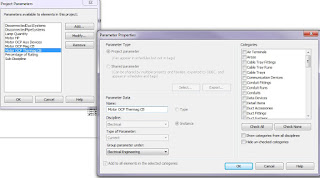 - Create project parameters for anything you want to add to the panel schedule fields first. I used project parameters, but mainly assign the data to electrical circuits or electrical equipment. Our MCC needed to included circuit breaker ratings and horsepower, so I added the parameters first. It's important to note that only electrical circuit parameters can be used in the body of the panel schedule.
- Create project parameters for anything you want to add to the panel schedule fields first. I used project parameters, but mainly assign the data to electrical circuits or electrical equipment. Our MCC needed to included circuit breaker ratings and horsepower, so I added the parameters first. It's important to note that only electrical circuit parameters can be used in the body of the panel schedule.
After making a new schedule, use the Edit Templates command on the Manage tab > Settings Panel > Panel Schedule templates tool. Pick your panel - the template editor will open. To edit a column, you either select the column header or a field in the column. This lets you change the parameter to another value, or add additional columns. In this case, I added a column for the overload current protection values and then chose the project parameter for Auxiliary Devices:
That sets the default values for the column and header, which you can click on and edit the text, the alignment and the formatting for the text.
Next up - I'll try to get a post about running calcs in the panel schedule.
Have a great weekend!
David B.
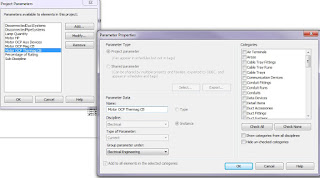 - Create project parameters for anything you want to add to the panel schedule fields first. I used project parameters, but mainly assign the data to electrical circuits or electrical equipment. Our MCC needed to included circuit breaker ratings and horsepower, so I added the parameters first. It's important to note that only electrical circuit parameters can be used in the body of the panel schedule.
- Create project parameters for anything you want to add to the panel schedule fields first. I used project parameters, but mainly assign the data to electrical circuits or electrical equipment. Our MCC needed to included circuit breaker ratings and horsepower, so I added the parameters first. It's important to note that only electrical circuit parameters can be used in the body of the panel schedule.Next, make a duplicate of an out-of-the-box schedules and edit the copy, so you're not messing with the defaults. I needed an MCC schedule, so I copied the switchboard schedule and started from there:
After making a new schedule, use the Edit Templates command on the Manage tab > Settings Panel > Panel Schedule templates tool. Pick your panel - the template editor will open. To edit a column, you either select the column header or a field in the column. This lets you change the parameter to another value, or add additional columns. In this case, I added a column for the overload current protection values and then chose the project parameter for Auxiliary Devices:
That sets the default values for the column and header, which you can click on and edit the text, the alignment and the formatting for the text.
Next up - I'll try to get a post about running calcs in the panel schedule.
Have a great weekend!
David B.
Only today - NEW technology from Autodesk Labs:
Wish I'd had this years ago...
http://labs.autodesk.com/technologies/love_maker/
Try it out!
And have a great day!
David B.
http://labs.autodesk.com/technologies/love_maker/
Try it out!
And have a great day!
David B.
ASHRAE Journal - Article on BIM Test at ASHRAE HQ
Got my digital copy of the April 2011 version of ASHRAE journal, with an article written by Steven Bruning, a PE in Atlanta that worked on the project and is a past chairman of the TC 4.1 standards committee on load calculations and procedures. (here's a link, if you're an ASHRAE member - http://www.nxtbook.com/nxtbooks/ashrae/ashraejournal_201104/#/32)
I'm glad someone is actually trying this out, and testing it - without real-world feedback, it's hard for software developers to really get a handle on how the software is being used. It was pretty obvious from the graphics that Revit was being used. So, let's talk about the article.
The project starts by utilizing IFC imported files. I'm going to be the first one to get up and rip IFC - this technology simply doesn't work as it should. There isn't support for MEP objects across all platforms, and all of the programs have issues with imports that are well documented. So, my first thought was, who's advising the author? It should be the reseller, and without that strong and correct relationship, it appears they're on their own to figure out what to do and what not to do. I would have been the first one to pipe up and say, DON'T - recreate the model in Revit, if you're going to use Revit as the analysis tool. If it was created in an earlier version of Revit, it should have never been exported - but if it was something else, this was a known issue, and the author should have been pointed in a different direction early in the work. When you start off with problems, it has a tendency to make you doubt what else could be happening. All this did was reinforce my belief in the value of training from qualified instructors - this isn't AutoCAD, where you hand someone a book, and say "go mess around with this" - the users HAVE to be trained by someone who knows how the software works, and how it's supposed to work from an engineering standpoint.
Moving on into the article - once the architect rebuilt the model, that saved a lot of headaches - which goes back to a comment I've been making for years - model ACCURATELY - if you can't create it the way it's going to be built in the field, then you're missing the point of BIM. And the system works best when everyone is on the same software. I keep hearing from managers and engineers that they're model the architecture but the engineer will use AutoCAD - that's a cop-out - the program will produce the right results when properly used.
Which gets me to the next section. The author points out a few flaws - he had a problem with the program's assumptions for how the loads are assigned for walls, doors and windows (the materials) and he had to manually input light data. First up - all of the construction settings for the values for walls, include SHGC values for windows, etc. are stored in the constructions.xml file (which can be easily edited with Notepad), and default ASHRAE 90.1 values based on space type (which are easily edited via a dialog under the Manage > MEP Settings panel > Building and Space Type tool). A user can select multiple rooms at once to change these default values.
One item I absolutely agree on is the lack of documentation. Aside from my own chapter in the Revit MEP 2011 book, there is very little offered up other than the help files. Making sure a user knows where these settings are, that cause him to question the validity and accuracy of the results, should be a front and center document or training class. We offer that training internally to any engineer on a project, so they know just how detailed and accurate a report can be - and the 2012 version exposes even more of this data, giving the engineer much more control. The Help files do document the basis of design most areas, but when you're talking about the 30 year engineer, he's not as comfortable conducting that search - give him a written book or article, and that would have helped.
I'm curious to know if the engineer attempted the gbXML export to Trace or other applications that can read this data, and compare the results. We've come up with similar results with the initial calcs being undersized, but that was mainly due to the modeler/user not assigning the correct properties to the space/zone or energy settings.
So, I'm going to go out on a limb and apologize to Steven - in the reseller channel, as a long term Autodesk user, and as a BIM specialist at my firm. Somebody didn't do you the justice of making clear how important it is to know how this program works, what its limitations are and how to get the most out of it. I agree with him on his pleasures, and mostly agree on his pains - although I believe the right guidance would have helped him overcome some of this, and have a better experience. And you're right - the potential is here, given the right direction from users such as yourself, that are willing to try it out. But I don't think we're that far off from giving him what he needs.
My key areas of agreement:
- Don't use IFC - at this point, it's still not the best way to use these models, and it simply doesn't work as well as advertised;
- Make sure the users know how to model correctly so that tweaking is at a minimum;
- Get a defined workflow that establishes where items should be schematic and/or detailed, so the results are correct;
- Clearly define what files and settings control how the analytical model is controlled;
- Make the documentation for energy analysis a detailed, front and center publication. We can write our own stuff, but if we don't know or understand the intent behind the developer's thoughts, then we're just guessing;
- I'd like to see a report editor in future releases, instead of just 3-4 options (as well as an editor for the constructions.xml data that's easy to use) - the output is worthless unless it's easy to follow, and the user has control over the published results.
Steven - I'd love to chat about this with you, so if you're ever in the Raleigh, NC area, give me a call - I value your opinion on this.
Thanks - David B.
I'm glad someone is actually trying this out, and testing it - without real-world feedback, it's hard for software developers to really get a handle on how the software is being used. It was pretty obvious from the graphics that Revit was being used. So, let's talk about the article.
The project starts by utilizing IFC imported files. I'm going to be the first one to get up and rip IFC - this technology simply doesn't work as it should. There isn't support for MEP objects across all platforms, and all of the programs have issues with imports that are well documented. So, my first thought was, who's advising the author? It should be the reseller, and without that strong and correct relationship, it appears they're on their own to figure out what to do and what not to do. I would have been the first one to pipe up and say, DON'T - recreate the model in Revit, if you're going to use Revit as the analysis tool. If it was created in an earlier version of Revit, it should have never been exported - but if it was something else, this was a known issue, and the author should have been pointed in a different direction early in the work. When you start off with problems, it has a tendency to make you doubt what else could be happening. All this did was reinforce my belief in the value of training from qualified instructors - this isn't AutoCAD, where you hand someone a book, and say "go mess around with this" - the users HAVE to be trained by someone who knows how the software works, and how it's supposed to work from an engineering standpoint.
Moving on into the article - once the architect rebuilt the model, that saved a lot of headaches - which goes back to a comment I've been making for years - model ACCURATELY - if you can't create it the way it's going to be built in the field, then you're missing the point of BIM. And the system works best when everyone is on the same software. I keep hearing from managers and engineers that they're model the architecture but the engineer will use AutoCAD - that's a cop-out - the program will produce the right results when properly used.
Which gets me to the next section. The author points out a few flaws - he had a problem with the program's assumptions for how the loads are assigned for walls, doors and windows (the materials) and he had to manually input light data. First up - all of the construction settings for the values for walls, include SHGC values for windows, etc. are stored in the constructions.xml file (which can be easily edited with Notepad), and default ASHRAE 90.1 values based on space type (which are easily edited via a dialog under the Manage > MEP Settings panel > Building and Space Type tool). A user can select multiple rooms at once to change these default values.
One item I absolutely agree on is the lack of documentation. Aside from my own chapter in the Revit MEP 2011 book, there is very little offered up other than the help files. Making sure a user knows where these settings are, that cause him to question the validity and accuracy of the results, should be a front and center document or training class. We offer that training internally to any engineer on a project, so they know just how detailed and accurate a report can be - and the 2012 version exposes even more of this data, giving the engineer much more control. The Help files do document the basis of design most areas, but when you're talking about the 30 year engineer, he's not as comfortable conducting that search - give him a written book or article, and that would have helped.
I'm curious to know if the engineer attempted the gbXML export to Trace or other applications that can read this data, and compare the results. We've come up with similar results with the initial calcs being undersized, but that was mainly due to the modeler/user not assigning the correct properties to the space/zone or energy settings.
So, I'm going to go out on a limb and apologize to Steven - in the reseller channel, as a long term Autodesk user, and as a BIM specialist at my firm. Somebody didn't do you the justice of making clear how important it is to know how this program works, what its limitations are and how to get the most out of it. I agree with him on his pleasures, and mostly agree on his pains - although I believe the right guidance would have helped him overcome some of this, and have a better experience. And you're right - the potential is here, given the right direction from users such as yourself, that are willing to try it out. But I don't think we're that far off from giving him what he needs.
My key areas of agreement:
- Don't use IFC - at this point, it's still not the best way to use these models, and it simply doesn't work as well as advertised;
- Make sure the users know how to model correctly so that tweaking is at a minimum;
- Get a defined workflow that establishes where items should be schematic and/or detailed, so the results are correct;
- Clearly define what files and settings control how the analytical model is controlled;
- Make the documentation for energy analysis a detailed, front and center publication. We can write our own stuff, but if we don't know or understand the intent behind the developer's thoughts, then we're just guessing;
- I'd like to see a report editor in future releases, instead of just 3-4 options (as well as an editor for the constructions.xml data that's easy to use) - the output is worthless unless it's easy to follow, and the user has control over the published results.
Steven - I'd love to chat about this with you, so if you're ever in the Raleigh, NC area, give me a call - I value your opinion on this.
Thanks - David B.
Tuesday, March 29, 2011
Understanding the Limits of using Software in Design
I was following up on one of Greg Arkin's posts about licensing, and after reviewing the new license agreements, I came across a section that refers to limitations. Since I know everyone actually reads and understands their software license agreements, I thought I'd elaborate on this:
"Functionality Limitations. The Licensed Materials (except for Licensed Materials designed for non-commercial use, such as Autodesk Materials designed to be used for household or other consumer purposes or licensed only for purposes of educational or individual learning) are commercial professional tools intended to be used by trained professionals only. Particularly in the case of commercial professional use, the Licensed Materials are not a substitute for Licensee’s professional judgment or independent testing. The Licensed Materials are intended only to assist Licensee with its design, analysis, simulation, estimation, testing and/or other activities and are not a substitute for Licensee’s own independent design, analysis, simulation, estimation, testing, and/or other activities, including those with respect to product stress, safety and utility. Due to the large variety of potential applications for the Licensed Materials, the Licensed Materials have not been tested in all situations under which they may be used. Autodesk will not be liable in any manner whatsoever for the results obtained through use of the Licensed Materials. Persons using the Licensed Materials are responsible for the supervision, management, and control of the Licensed Materials and the results of using the Licensed Materials. This responsibility includes, without limitation, the determination of appropriate uses for the Licensed Materials and the selection of the Licensed Materials and other computer programs and materials to help achieve intended results. Persons using the Licensed Materials are also responsible for establishing the adequacy of independent procedures for testing the reliability, accuracy, completeness, and other characteristics of any output of the Licensed Materials, including, without limitation, all items designed with the assistance of the Licensed Materials. Licensee further acknowledges and agrees that the Licensed Materials form part of Licensee’s total unique hardware and software environment to deliver specific functionality, and that the Licensed Materials provided by Autodesk may not achieve the results Licensee desires within Licensee’s design, analysis, simulation, estimation, and/or testing constraints..."
There's a great misconception that using tools like Revit, AutoCAD MEP, Bentley, etc. that optimize the design process by eliminating redundant tasks, are "easy buttons". I had an architect (who tried Revit 4 years ago, and did not have a successful project) complaining to me that Revit users had to be designers...duh. Even in plain AutoCAD, or on the board, people that produce the documentation needed to construct a building still need to know what they are drawing...hence the above verbiage. The reality is that all employees working on a project have to understand what they are creating, and why.
Even now, we're going through the same discussion - where do you use Revit and where do you use AutoCAD 2d, etc., using the excuse that my techs don't know design. So the idea is to break a project up (and lose money because of it) because we're unwilling to spend the time training someone not just how to do BIM, but how to design.
A great example was Greg's comment about 2D DWG still being a part of a project. Let's use Fred as an example - he's been with the company for 25 years, never learned more than he really needed in terms of technology, and has a crappy attitude about learning anything new. The company, trying to find something for Fred to do, has him creating 2D details and then either sketching them up on paper and handing off to a CAD technician to model. The other case is Fred actually doing the work in AutoCAD, but not enforcing little details...like following CAD standards. The cost for this attitude is staggering, all for the sake of not ruffling feathers.
And the reality is - our industry needs their feathers ruffled now more than ever. In a global environment, we've got to be more competitive, leaner, faster and smarter to survive. When other countries are paying their engineers and designers a fraction of what we do, we have to be able to produce better and more defined work to compete - value to value, per se.
Autodesk recognizes this, as does Bentley and other CAD/BIM applications developers. These are the same tools we started with...the hammer, the chisel, the pen and the paper...it's just the modern version. What separates us are the ideas and concepts we create...and the tools, when used properly, give the project room to explore these ideas - to make the building more interesting, more efficient and more sustainable. Don't come back to me with the excuse that the tool doesn't work for me...until you've pushed it to the point where it can't do what you want - then we'll talk...and stop blaming the software for your own inadequacies - and go back to learning something new every day...whether you're using plain AutoCAD, Revit, Ecotect, 3D Studio Max, Inventor, etc., the reality is that YOU are responsible for your success. Learn how to fit these tools into your design process and leverage what they have to offer - and you WILL be successful.
Thus endth the soapbox for today - David B.
"Functionality Limitations. The Licensed Materials (except for Licensed Materials designed for non-commercial use, such as Autodesk Materials designed to be used for household or other consumer purposes or licensed only for purposes of educational or individual learning) are commercial professional tools intended to be used by trained professionals only. Particularly in the case of commercial professional use, the Licensed Materials are not a substitute for Licensee’s professional judgment or independent testing. The Licensed Materials are intended only to assist Licensee with its design, analysis, simulation, estimation, testing and/or other activities and are not a substitute for Licensee’s own independent design, analysis, simulation, estimation, testing, and/or other activities, including those with respect to product stress, safety and utility. Due to the large variety of potential applications for the Licensed Materials, the Licensed Materials have not been tested in all situations under which they may be used. Autodesk will not be liable in any manner whatsoever for the results obtained through use of the Licensed Materials. Persons using the Licensed Materials are responsible for the supervision, management, and control of the Licensed Materials and the results of using the Licensed Materials. This responsibility includes, without limitation, the determination of appropriate uses for the Licensed Materials and the selection of the Licensed Materials and other computer programs and materials to help achieve intended results. Persons using the Licensed Materials are also responsible for establishing the adequacy of independent procedures for testing the reliability, accuracy, completeness, and other characteristics of any output of the Licensed Materials, including, without limitation, all items designed with the assistance of the Licensed Materials. Licensee further acknowledges and agrees that the Licensed Materials form part of Licensee’s total unique hardware and software environment to deliver specific functionality, and that the Licensed Materials provided by Autodesk may not achieve the results Licensee desires within Licensee’s design, analysis, simulation, estimation, and/or testing constraints..."
There's a great misconception that using tools like Revit, AutoCAD MEP, Bentley, etc. that optimize the design process by eliminating redundant tasks, are "easy buttons". I had an architect (who tried Revit 4 years ago, and did not have a successful project) complaining to me that Revit users had to be designers...duh. Even in plain AutoCAD, or on the board, people that produce the documentation needed to construct a building still need to know what they are drawing...hence the above verbiage. The reality is that all employees working on a project have to understand what they are creating, and why.
Even now, we're going through the same discussion - where do you use Revit and where do you use AutoCAD 2d, etc., using the excuse that my techs don't know design. So the idea is to break a project up (and lose money because of it) because we're unwilling to spend the time training someone not just how to do BIM, but how to design.
A great example was Greg's comment about 2D DWG still being a part of a project. Let's use Fred as an example - he's been with the company for 25 years, never learned more than he really needed in terms of technology, and has a crappy attitude about learning anything new. The company, trying to find something for Fred to do, has him creating 2D details and then either sketching them up on paper and handing off to a CAD technician to model. The other case is Fred actually doing the work in AutoCAD, but not enforcing little details...like following CAD standards. The cost for this attitude is staggering, all for the sake of not ruffling feathers.
And the reality is - our industry needs their feathers ruffled now more than ever. In a global environment, we've got to be more competitive, leaner, faster and smarter to survive. When other countries are paying their engineers and designers a fraction of what we do, we have to be able to produce better and more defined work to compete - value to value, per se.
Autodesk recognizes this, as does Bentley and other CAD/BIM applications developers. These are the same tools we started with...the hammer, the chisel, the pen and the paper...it's just the modern version. What separates us are the ideas and concepts we create...and the tools, when used properly, give the project room to explore these ideas - to make the building more interesting, more efficient and more sustainable. Don't come back to me with the excuse that the tool doesn't work for me...until you've pushed it to the point where it can't do what you want - then we'll talk...and stop blaming the software for your own inadequacies - and go back to learning something new every day...whether you're using plain AutoCAD, Revit, Ecotect, 3D Studio Max, Inventor, etc., the reality is that YOU are responsible for your success. Learn how to fit these tools into your design process and leverage what they have to offer - and you WILL be successful.
Thus endth the soapbox for today - David B.
Friday, March 25, 2011
Locked elements in Revit MEP families....
I was working on our family templates this week, and came across an "undocumented feature"...just goes to prove you never stop learning.
If you create work planes, solids, dimensions or other components in an RFA file, then rename the file extension to .RFT for use as a template, the original items you create cannot be deleted. We're working around this by creating a startup families folder underneath our family templates, so the user can simply open this file, and then use Save as to create their new family.
Chris Aquino at Autodesk helped me out on this one - they put a post on their blog as well:
If you create work planes, solids, dimensions or other components in an RFA file, then rename the file extension to .RFT for use as a template, the original items you create cannot be deleted. We're working around this by creating a startup families folder underneath our family templates, so the user can simply open this file, and then use Save as to create their new family.
Chris Aquino at Autodesk helped me out on this one - they put a post on their blog as well:
The day you know everything is the day you retire...or when your kids have children of their own - that's when they figure out you were right all along...
later - David B.
Wednesday, March 23, 2011
For more information on 2012, check out this post
Greg's on a roll...I put up what I liked, but this is the ultimate info page on 2012 - nicely done!
http://bimboom.blogspot.com/search/label/Blog-2012
Later - David B.
http://bimboom.blogspot.com/search/label/Blog-2012
Later - David B.
Tuesday, March 22, 2011
Revit MEP 2012 - First Observations...
It's that time of the year...spring is in the air, the mackerel are starting to run, pollen...and Autodesk is ready to start releasing their 2012 product line. Today the product embargo is lifted, so I can offer my early impressions of this release...It's been an interesting progression from the BIM standpoint over the last few years. Revit MEP has been turned on like a light switch - 2010, we were still in the dark, but 2011 started connecting the circuits and turning on the lights. Now it's time to add more to the panel...and load that puppy up.
First up - we worked with Autodesk to create the 2012 Revit MEP dataset for the Audubon Center, in Ohio. Designed a few years ago by Heapy Engineering, this design demonstrated several different ways to create a more efficient structure, and gave us a great opportunity to demonstrate how the project might look if it had been created in Revit MEP. So, in conjunction with Autodesk, we converted the model to Revit MEP, using the original AutoCAD MEP model and construction documents to create the HVAC, electrical and plumbing systems for the project. So - if you don't like the model, blame me - but if you do like, note that a lot of the things I've talked about in our AU classes are embedded in this dataset. The Autodesk reseller channel will be using this dataset, so it won't be available to the general public, but you can get a lot out of it - so ask the resellers questions about filters, systems, parameters and more - that's where we spent quite a bit of time.
Next up - the new stuff...key items I really liked in the beta were the systems tools. We've been teaching users to follow a four step system for years, and use it ourselves. While we're going to continue to follow this workflow, the program is more forgiving now. You don't have to define the systems first - but if you connect a duct or pipe to a piece of equipment or terminal, the system is created by default. That saves a step in the process, and allows a user to place a source, draw the duct or pipe, connect to a target and the system is created. I would still review the system to make sure items such as the name of the system are defined the way I want, but this pushes the user to create the system. I like this because we had a majority of our users being lazy, and not taking the step of defining the system - so now it's forced, which is good.
Added to the view filters are the System Classification and System Abbreviation options - you can use this to control the entire connected run's color and linetype, which helps reduce some of the filter rules. Since a lot of users employ labels for their systems, that makes this step a heck of a lot easier. And now, you're not restricted to just the default supply/return/exhaust or default pipe types - you can create and edit primary system types for duct and piping systems - YEAH! Look for these settings under the families section of the project browser. You can create a new version by picking an existing system, right mouse click and then picking Duplicate. All of these settings are now moved out of the MEP settings area of the Manage tab.
Tying into the systems are the system check tools - we've had a couple of these in 2011, but the new feature is the Show Disconnects - this little switch places warning icons everywhere a system is not properly connected. This becomes important for several reasons - you can't use sizing tools if the program doesn't recognize a component as connected, and it also shows me where users cheat - for example, a duct runs to an air terminal, but the the terminal is at a different elevation, and the duct is "sort of" drawn to it. This gives me the ability to quickly check the work of our users, and make sure they're following our guidelines. You can find these tools on the Analyze tab (BTW- the interface is largely unchanged - so don't tell me you can't find anything - you've had a whole year to get used to the ribbon).
Speaking of the Analyze tab - there's a new panel for energy analysis tools. First up is the analyze mass model tool, that lets the program link directly into Conceptual Energy Analysis tool - make sure you have an account define for Autodesk when doing this, and it only works if you're on subscription. Also included are more detail energy settings, including new Energy Modeling settings. These allow you to choose if you want to create an energy model, set the core offset values, divide perimeter zones, set conceptual constructions for mass elements, set target percentage glazing and skylights, sill height, and glazing shading options. Building operating schedules, the default HVAC system, and outdoor air information is also included in this palette, so they're easier to find and edit.
One other key feature I found out about from our architecture team is the ability to take a central file back to a non-worksharing environment. I haven't been able to test this yet, but as soon as I can try it, I'll let you know how it works - but this should make file sharing between firms much easier.
For duct and pipe, you now have a single line placeholder, to create fundamental layouts without worrying about fittings, sizes, etc. For early designs, this is what most of our guys are used to showing, so this gives them an intermediate step before actually creating the main layouts. Again, I'll post more on this later.
Parallel conduit and pipe tools are now included - this kind of goes against my system workflow policies of modeling, but I'm sure there's going to be times when we'll want to use this. Another one to try out, and come back for more detail later.
Electrical settings have added a panel schedule setting that includes the default text values for spaces and spares, and where or not to include spares in the load totals for a panel. There's also an option for merging multi-pole circuits into a single cell. Load names in a panel can also be controlled in the schedule, using presets from source parameters, or forcing initials, sentence case or upper case for the load names...nice....circuit name control by phase is also a new electrical setting.
Mechanical settings include more schedules and types for piping, so this has been expanded for 2012, with more accurate and up-to-date tables. An option for setting default slopes in a project is also included. Since the rise drop symbol setting has been moved to the new systems option, the size for the annotation is now located under Pipe Settings.
There's a lot more going on - but these are the ones I really got worked up about while working on the beta project. Kudos to Dave, Armundo and the MEP gang to make Revit MEP even more powerful and user friendly - for more details, go to www. Autodesk.com, and sign up for the upcoming product release seminars - these start in April, right around the product shipping date. We're going to upgrade as soon as we can - so I'd be looking at this closely...
Next up - the AutoCAD MEP 2012 updates...IFC support!
First up - we worked with Autodesk to create the 2012 Revit MEP dataset for the Audubon Center, in Ohio. Designed a few years ago by Heapy Engineering, this design demonstrated several different ways to create a more efficient structure, and gave us a great opportunity to demonstrate how the project might look if it had been created in Revit MEP. So, in conjunction with Autodesk, we converted the model to Revit MEP, using the original AutoCAD MEP model and construction documents to create the HVAC, electrical and plumbing systems for the project. So - if you don't like the model, blame me - but if you do like, note that a lot of the things I've talked about in our AU classes are embedded in this dataset. The Autodesk reseller channel will be using this dataset, so it won't be available to the general public, but you can get a lot out of it - so ask the resellers questions about filters, systems, parameters and more - that's where we spent quite a bit of time.
Next up - the new stuff...key items I really liked in the beta were the systems tools. We've been teaching users to follow a four step system for years, and use it ourselves. While we're going to continue to follow this workflow, the program is more forgiving now. You don't have to define the systems first - but if you connect a duct or pipe to a piece of equipment or terminal, the system is created by default. That saves a step in the process, and allows a user to place a source, draw the duct or pipe, connect to a target and the system is created. I would still review the system to make sure items such as the name of the system are defined the way I want, but this pushes the user to create the system. I like this because we had a majority of our users being lazy, and not taking the step of defining the system - so now it's forced, which is good.
Added to the view filters are the System Classification and System Abbreviation options - you can use this to control the entire connected run's color and linetype, which helps reduce some of the filter rules. Since a lot of users employ labels for their systems, that makes this step a heck of a lot easier. And now, you're not restricted to just the default supply/return/exhaust or default pipe types - you can create and edit primary system types for duct and piping systems - YEAH! Look for these settings under the families section of the project browser. You can create a new version by picking an existing system, right mouse click and then picking Duplicate. All of these settings are now moved out of the MEP settings area of the Manage tab.
Tying into the systems are the system check tools - we've had a couple of these in 2011, but the new feature is the Show Disconnects - this little switch places warning icons everywhere a system is not properly connected. This becomes important for several reasons - you can't use sizing tools if the program doesn't recognize a component as connected, and it also shows me where users cheat - for example, a duct runs to an air terminal, but the the terminal is at a different elevation, and the duct is "sort of" drawn to it. This gives me the ability to quickly check the work of our users, and make sure they're following our guidelines. You can find these tools on the Analyze tab (BTW- the interface is largely unchanged - so don't tell me you can't find anything - you've had a whole year to get used to the ribbon).
Speaking of the Analyze tab - there's a new panel for energy analysis tools. First up is the analyze mass model tool, that lets the program link directly into Conceptual Energy Analysis tool - make sure you have an account define for Autodesk when doing this, and it only works if you're on subscription. Also included are more detail energy settings, including new Energy Modeling settings. These allow you to choose if you want to create an energy model, set the core offset values, divide perimeter zones, set conceptual constructions for mass elements, set target percentage glazing and skylights, sill height, and glazing shading options. Building operating schedules, the default HVAC system, and outdoor air information is also included in this palette, so they're easier to find and edit.
One other key feature I found out about from our architecture team is the ability to take a central file back to a non-worksharing environment. I haven't been able to test this yet, but as soon as I can try it, I'll let you know how it works - but this should make file sharing between firms much easier.
For duct and pipe, you now have a single line placeholder, to create fundamental layouts without worrying about fittings, sizes, etc. For early designs, this is what most of our guys are used to showing, so this gives them an intermediate step before actually creating the main layouts. Again, I'll post more on this later.
Parallel conduit and pipe tools are now included - this kind of goes against my system workflow policies of modeling, but I'm sure there's going to be times when we'll want to use this. Another one to try out, and come back for more detail later.
Electrical settings have added a panel schedule setting that includes the default text values for spaces and spares, and where or not to include spares in the load totals for a panel. There's also an option for merging multi-pole circuits into a single cell. Load names in a panel can also be controlled in the schedule, using presets from source parameters, or forcing initials, sentence case or upper case for the load names...nice....circuit name control by phase is also a new electrical setting.
Mechanical settings include more schedules and types for piping, so this has been expanded for 2012, with more accurate and up-to-date tables. An option for setting default slopes in a project is also included. Since the rise drop symbol setting has been moved to the new systems option, the size for the annotation is now located under Pipe Settings.
There's a lot more going on - but these are the ones I really got worked up about while working on the beta project. Kudos to Dave, Armundo and the MEP gang to make Revit MEP even more powerful and user friendly - for more details, go to www. Autodesk.com, and sign up for the upcoming product release seminars - these start in April, right around the product shipping date. We're going to upgrade as soon as we can - so I'd be looking at this closely...
Next up - the AutoCAD MEP 2012 updates...IFC support!
Wednesday, March 16, 2011
Tip o' the day...Levels...
Working on a small treatment facility, we ran into a small annoyance that prompted us to make a change.
Currently, the architects working on the model would use the 1/4" radius circle level head for all levels in a project - which included floor levels, working levels, top of wall levels, etc...the list goes on. It became clear that this would cause a problem for the engineers that were copy/monitoring the levels to create plan views. Our default view templates are set to use the level above for the view range, so all these short levels were playing having with what we were seeing.
The solution - we edited the level types, so they are a) clearly named and b) visually different. The engineer didn't need to copy every level, just the main floor levels (and ceiling levels if they were included and clearly marked). So here's what we have:
Now when the engineer goes to copy monitor the levels, it's clear which ones should be copied - since we're all such "visual" people...now go update your templates!
Later - David B.
Currently, the architects working on the model would use the 1/4" radius circle level head for all levels in a project - which included floor levels, working levels, top of wall levels, etc...the list goes on. It became clear that this would cause a problem for the engineers that were copy/monitoring the levels to create plan views. Our default view templates are set to use the level above for the view range, so all these short levels were playing having with what we were seeing.
The solution - we edited the level types, so they are a) clearly named and b) visually different. The engineer didn't need to copy every level, just the main floor levels (and ceiling levels if they were included and clearly marked). So here's what we have:
- 1/4" Radius Level Head is now Primary Floor Level
- Copied 1/4" Radius Level head - created Working Level (for top of wall, etc.), which is also a different color and linetype
- Plenum Level - already existing, but changed the color and linetype, and dropped the level head
- Ceiling Level - similar to 1/4" radius level head, but with a smaller datum, different color and linetype.
Now when the engineer goes to copy monitor the levels, it's clear which ones should be copied - since we're all such "visual" people...now go update your templates!
Later - David B.
Monday, February 14, 2011
Getting on the bus, Part 2...Carmel Software apps!
Got my ASHRAE Journal today, and found an ad from Carmel Software (http://www.carmelsoft.com/). I knew about these guys from days gone by in the AutoCAD MEP content days, so I thought I'd check their site out. And if you still think you're only going to keep doing things the same way you have for the past 50 years, here's a couple of neat new apps.
First up is the HVAC Duct Sizer app for phones that are using the Android OS:
http://www.carmelsoft.com/Software/Software_Mobile_Android_HVACDuctSizer.aspx
This app calculates the duct size for a single run, so it's similar to Trane's ductilator. Sizing is calculated by airflow or dimensions.
Another cool app for the iPhone is the HVAC Ultimate Toolkit - which contains a ton of apps for load calcs, duct sizing, pipe sizing and more...it's the aggregator of a group of several HVAC apps:
http://www.carmelsoft.com/Software/Software_Mobile_ListAll.aspx
So now, you can do your calcs on the run...and if you need a custom family, they can make it for you, too!
Nice...BIM goes another step towards mobile...and for those who don't know, Carmel Software is who writes the same apps that are built into Revit MEP 2011!
later - David B.
First up is the HVAC Duct Sizer app for phones that are using the Android OS:
http://www.carmelsoft.com/Software/Software_Mobile_Android_HVACDuctSizer.aspx
This app calculates the duct size for a single run, so it's similar to Trane's ductilator. Sizing is calculated by airflow or dimensions.
Another cool app for the iPhone is the HVAC Ultimate Toolkit - which contains a ton of apps for load calcs, duct sizing, pipe sizing and more...it's the aggregator of a group of several HVAC apps:
http://www.carmelsoft.com/Software/Software_Mobile_ListAll.aspx
So now, you can do your calcs on the run...and if you need a custom family, they can make it for you, too!
Nice...BIM goes another step towards mobile...and for those who don't know, Carmel Software is who writes the same apps that are built into Revit MEP 2011!
later - David B.
Wednesday, February 9, 2011
What drives a successful BIM project...?
I've spent the past few weeks developing a project that Autodesk will be using for the 2012 release of Revit MEP. It's always an honor to be asked by Autodesk to contribute in various ways to help the cause, and have done so over the past several years. This year was different, since it was the first project since I'd left the reseller channel. And there were definitely some things that I learned - while most of what I used to advise people about in regards to implementing the software, take on a different perspective when it's your company doing the work.
The first thing I learned was how quickly you can get outside of how Revit works, to try to get work accomplished. The instant response to go with what you know, and what worked for you in the past. I should have know better, but I caught myself making mistakes I used to fuss at my clients about...and that was an eye opener.
It happened when we were working to layout one of those common things that Revit doesn't handle well - placing air terminals directly against a main duct. Automatic layouts work best when you have both a main duct and a branch - but don't work at all without them...so instinct had us skip the step of defining the system before we added the duct - and it caused us a little havoc. Without getting into trouble with my NDA, I would say that Autodesk handles this better in the next release. But the point is that I didn't follow my own rules, and it bit us.
The other aspect of a BIM project that is absolutely critical is communication and coordination. Without this on any project, it's a disaster when it happens. The tendency is to blame the software when it's really our own bad habits that cause the problem. If you don't understand how something works, don't be afraid to ask - I'm having to do that every day as I re-learn design practices and techniques. I understand users being embarrassed if they can't do something, but not asking and doing something wrong is far worse. Swallow your pride - it's a lot cheaper that overrunning a budget. Believe me - I'm learning to put my hat in my hand...
The original design was a great example of how communication can also get boggled - the original design was done in an earlier release of Revit, and the engineering in AutoCAD MEP. We also had PDF's of the construction documents, and the biggest problem were differences between the architect's locations for MEP fixtures and the engineer's locations. We wound up going by the PDF's and not the CAD/BIM model...which demonstrates that no matter how good you may be at either of these programs, if you don't communicate and review your doc set, these errors can bite you on a project. It helped us develop some new methods of creating our models and sharing our work, even beyond the single model idea - and how important it is to assign a task such as a lighting layout to one person. That person owns that aspect - and it should not be split between an architect and engineer...one person does the model and the work, and you don't have this type of error.
But the most important thing I've learned is that doing your homework is absolutely essential. When we had a friendly debate a piece of equipment that was part of the original design, but one of my team members didn't know it existed. At least I had the PDF's of the technical specs and dimensional data to make my case. There was time spent changing a design that didn't need to happen, all because of an unwillingness to accept that something might be different than what we know.
And in BIM, everything is. You have to be willing to get outside the box - do things differently - ask questions - be humble, but be motivated...to learn, to change your ways. It doesn't matter if you're a newly graduated intern or a 40 year engineer. The day you stop learning is the day you need to retire, so don't be afraid to challenge yourself.
And the project? It turned out pretty cool - with a few exceptions (lights being different between the engineer and the architect, a few discrepancies in how the project was to look and feel, etc., the building is a great representation not only of a good BIM model, but a nice efficient design that works. I'm looking forward to getting some feedback once the dataset is released - just another way to learn!
Now get out there, talk to your co-workers and partners...and starting improving your BIM techniques and communication today!
Later - David B.
The first thing I learned was how quickly you can get outside of how Revit works, to try to get work accomplished. The instant response to go with what you know, and what worked for you in the past. I should have know better, but I caught myself making mistakes I used to fuss at my clients about...and that was an eye opener.
It happened when we were working to layout one of those common things that Revit doesn't handle well - placing air terminals directly against a main duct. Automatic layouts work best when you have both a main duct and a branch - but don't work at all without them...so instinct had us skip the step of defining the system before we added the duct - and it caused us a little havoc. Without getting into trouble with my NDA, I would say that Autodesk handles this better in the next release. But the point is that I didn't follow my own rules, and it bit us.
The other aspect of a BIM project that is absolutely critical is communication and coordination. Without this on any project, it's a disaster when it happens. The tendency is to blame the software when it's really our own bad habits that cause the problem. If you don't understand how something works, don't be afraid to ask - I'm having to do that every day as I re-learn design practices and techniques. I understand users being embarrassed if they can't do something, but not asking and doing something wrong is far worse. Swallow your pride - it's a lot cheaper that overrunning a budget. Believe me - I'm learning to put my hat in my hand...
The original design was a great example of how communication can also get boggled - the original design was done in an earlier release of Revit, and the engineering in AutoCAD MEP. We also had PDF's of the construction documents, and the biggest problem were differences between the architect's locations for MEP fixtures and the engineer's locations. We wound up going by the PDF's and not the CAD/BIM model...which demonstrates that no matter how good you may be at either of these programs, if you don't communicate and review your doc set, these errors can bite you on a project. It helped us develop some new methods of creating our models and sharing our work, even beyond the single model idea - and how important it is to assign a task such as a lighting layout to one person. That person owns that aspect - and it should not be split between an architect and engineer...one person does the model and the work, and you don't have this type of error.
But the most important thing I've learned is that doing your homework is absolutely essential. When we had a friendly debate a piece of equipment that was part of the original design, but one of my team members didn't know it existed. At least I had the PDF's of the technical specs and dimensional data to make my case. There was time spent changing a design that didn't need to happen, all because of an unwillingness to accept that something might be different than what we know.
And in BIM, everything is. You have to be willing to get outside the box - do things differently - ask questions - be humble, but be motivated...to learn, to change your ways. It doesn't matter if you're a newly graduated intern or a 40 year engineer. The day you stop learning is the day you need to retire, so don't be afraid to challenge yourself.
And the project? It turned out pretty cool - with a few exceptions (lights being different between the engineer and the architect, a few discrepancies in how the project was to look and feel, etc., the building is a great representation not only of a good BIM model, but a nice efficient design that works. I'm looking forward to getting some feedback once the dataset is released - just another way to learn!
Now get out there, talk to your co-workers and partners...and starting improving your BIM techniques and communication today!
Later - David B.
Time for an update...
Hope you like the changes...trying out the Template Designer for Blogger - nice little tool that gives you a lot more options...nice!
Later - David B.
Later - David B.
Tuesday, February 8, 2011
How do you turn off that default zone in a schedule?
I was working on my spaces and zones, and wanted to do a zone summary schedule. Moving along at my normal pace, I created the schedule and noticed the default zone was still listed. I posted this as a defect, but then got a suggestion from one of the Autodesk folks - use a filter...duh...should have known that one.
I edited the schedule, and set the filter for Name, and then told it to include zones that did not contain the word Default. Bang - no "default" zone in my schedule.
Sometimes you can't see the forest for the trees...
later - David B.
I edited the schedule, and set the filter for Name, and then told it to include zones that did not contain the word Default. Bang - no "default" zone in my schedule.
Sometimes you can't see the forest for the trees...
later - David B.
By gosh, get on the bus...
Working on my project for Revit MEP - first it's good to see just how many fabricators have gone out and made their Revit MEP content, and are finally getting on the BIM wagon.
To the rest of you - what are you thinking?
Here's my shout-out today - went looking for a small, under the sink tankless water heater - checked out Seek and the big boys...and nothin'. So I changed my search to instant water heater, and found these guys,
Chronomite -
http://chronomite.com/Chronomite-Tankless-Electric-Water-Heaters/Good-Instant-Flow-SR.html
Easy to use - go to the product page, and there's the link to download the RVT file. And it's not just a converted SKP or SAT file, but a real honest-to-god RVT model with MEP connections. And I didn't have to spend a half hour scrounging through 50 links to find the Revit models, as I did with several other "mainstream" manufacturers.
Somewhere in the middle, the industry is making the moves - but when the smaller companies like this, which can be "fleet on the feet", and make their product easily accessible to the next generation of designers (which will be the Revit users of the future - and now) - the big guys better watch out.
Just because you were successful doing things before the recession doesn't mean you'll still be successful in the next paradigm. The engineering product companies that understand how to take advantage of the "green" movement will be the successful capitalist of tomorrow...
Off my soapbox and back to the model -
Later - David B.
To the rest of you - what are you thinking?
Here's my shout-out today - went looking for a small, under the sink tankless water heater - checked out Seek and the big boys...and nothin'. So I changed my search to instant water heater, and found these guys,
Chronomite -
http://chronomite.com/Chronomite-Tankless-Electric-Water-Heaters/Good-Instant-Flow-SR.html
Easy to use - go to the product page, and there's the link to download the RVT file. And it's not just a converted SKP or SAT file, but a real honest-to-god RVT model with MEP connections. And I didn't have to spend a half hour scrounging through 50 links to find the Revit models, as I did with several other "mainstream" manufacturers.
Somewhere in the middle, the industry is making the moves - but when the smaller companies like this, which can be "fleet on the feet", and make their product easily accessible to the next generation of designers (which will be the Revit users of the future - and now) - the big guys better watch out.
Just because you were successful doing things before the recession doesn't mean you'll still be successful in the next paradigm. The engineering product companies that understand how to take advantage of the "green" movement will be the successful capitalist of tomorrow...
Off my soapbox and back to the model -
Later - David B.
Thursday, February 3, 2011
Getting panels to include patterns in a plan view in Revit MEP
We like for our 120/208 panels to have a crosshatch pattern, and the 277/480 panels to be solid...so do this:
Open your panel family - from the Family Types dialog, add a new parameter named Panel Voltage. Set this to the main voltage (120V or 277V).
Load the family into the project, then go to Visibility Graphics for the electrical view. Create a view filter that looks for a specific property of the panel, such as the Panel voltage parameter you made in the family - set it to look for an exact value that matches what you set in the family pick the 120v or 277v subcategory. Once you define the filter, add it the view - under the Patterns column, select override - make sure you check the box for visible, and then set the color and pattern you want to use so the equipment is "hatched". You might have to adjust the space of the pattern to get what you want, so make sure you duplicate an existing pattern and work from the duplicate.
later - David B.
Open your panel family - from the Family Types dialog, add a new parameter named Panel Voltage. Set this to the main voltage (120V or 277V).
Load the family into the project, then go to Visibility Graphics for the electrical view. Create a view filter that looks for a specific property of the panel, such as the Panel voltage parameter you made in the family - set it to look for an exact value that matches what you set in the family pick the 120v or 277v subcategory. Once you define the filter, add it the view - under the Patterns column, select override - make sure you check the box for visible, and then set the color and pattern you want to use so the equipment is "hatched". You might have to adjust the space of the pattern to get what you want, so make sure you duplicate an existing pattern and work from the duplicate.
later - David B.
Too many Revit Sections Views...can give you heartburn!
Don't create a ton of sections in your Revit model if you're trying to just work out layouts - instead, create a few working sections, then move them around the model as needed to help you see what's going on vertically. This will help with system performance, and keep the model from having too many views - that get a bit confusing...only keep section views that you're going to use in your construction documents.
Also, make sure that you create view templates for your section view that matches your plan views - and keep them in your template for safekeeping!
later - David B.
Also, make sure that you create view templates for your section view that matches your plan views - and keep them in your template for safekeeping!
later - David B.
Subscribe to:
Posts (Atom)